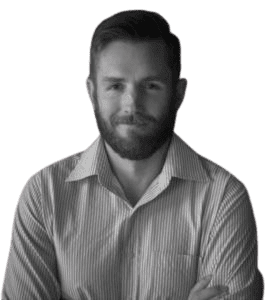The Comm Center
How To Use The Comm Center
The Comm Center is our private Slack group where all our members communicate daily and learn by sharing their ideas.
This is a key part of the Collective. It’s important you take advantage of it!
Community is crucial when tackling something as difficult as the market. And nothing comes close to the community we’ve built within the Collective.
To join the Slack workspace that hosts the Comm Center, you’ll need a separate account with Slack.
Please click here and follow the instructions to set that up.
Note: The Comm Center is hosted in Slack, an independent service. You need to create a Slack account to gain access. Please use your personal email address when signing up in Slack. You don´t need a @macro-ops.com email.
We have members from all around the world with all levels of experience — from recent college grads, to a few famous billionaire Market Wizards, and everything in between.
The one common trait we all share is that we deeply love this game and are committed to getting better at it. So introduce yourself and engage in the conversation.
The only rule we have is that all conversations remain respectful. Challenging others’ ideas is welcome but please do so with tact and humility!
First, let’s edit your profile so you can introduce yourself to the team:
Click the default profile picture in the top right of Slack
Click Profile from the menu, and then click Edit profile.
Let people know what you do and add a profile photo.
Click Save Changes.
Now it’s time to say hello!
On the sidebar you’ll see a list of channels, your direct messages, notifications for specific conversations, and the option to compose new messages.
Click on #general to introduce yourself.
Let us know your name, what you do, your favorite asset to trade, and what you want to improve in your trading process.
Here’s a brief summary of our most active channels:
#general: This is for announcements and shooting the shit in general.
#news: Most news is noise. This is where our members post the few stories that matter.
#mo_trade_updates: This is our trade alert channel. Only MO team members are allowed to post here. All questions/comments on trades should go into their respective channels.
#classical-charting: Here’s where we apply classical charting principles to a global universe of equities, forex and futures markets.
#ideas-equities: See a trade triggering? Got an idea? Post it here.
#podcasts: Post your favorite podcasts in this channel.
#research: If you’re looking for the latest BofA fund manager survey or Goldman’s take on the market, this is your spot.
These are just a few of the many channels in the Comm Center. So make sure to look around.
And if you’re looking for something specific, you can use the search bar located at the top:
Pro Tip: Make sure to use the filters. Date filters are especially useful if you want to read all the messages from a specific day.
Now let’s set your Notifications:
- Click your profile picture in the top right.
- Select Preferences from the menu to open your notification preferences.
- Choose the activity you’d like to get notified about, then configure any additional notification preferences you’d like.
Pro Tip: Make sure to adjust your preferences to receive mobile notifications as soon as a message is sent. Also, email notifications are bundled and sent once every 15 minutes or once an hour, depending on your preferences.
Download Slack for Mobile to make sure you don’t miss anything.